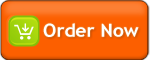| <cf_FlashMultiUpload |
Name=" The name of this object, required" |
| |
Action="URL of script that will handle the uploaded file, required" |
| |
Style="limited CSS-style to customize FlashUpload user interface. Optional" |
| |
RedirectTo="URL that will be redirected to upon upload completeion. Optional" |
| |
ShowUploadButton="true/false. Show the upload button in FlashUpload object. Optional, default=true" |
| |
MaxFile="Maximum number of file allowed for upload |
| |
MaxFileSize="Maximum each file size allowed for upload in bytes. Optional, default=0=unlimited" |
| |
MaxFileSizeTotal="Maximum total file size allowed for upload in bytes. Optional, default=0=unlimited" |
| |
FileFilter="List of title and file extensions allowed for upload. Optional, default=all files" |
| |
OnProgress="Name of JavaScript function that will handle events send from FlashUpload. Optional"> |
Limitation:
Due to limitation in Flash, HTML, Webserver and Macromedia ColdFusion, below restrictions apply:
1. FlashMultiUpload CAN NOT be included in the <form>.
Instead put this tag outside the form, and do the upload using JavaScript (if ShowUploadButton is set to false)
Check this file: example_2.cfm on how to achieve this.
2. The uploaded formfield always use the name: "Filedata". So the "Action" URL must handle this "form.Filedata" variable.
3. MaximumFileSize is also limited by Flash, ColdFusion and webserver configuration.
Please consult ColdFusion and your webserver documentation to allow large file upload (Eg: 64MB or more)
Explanation:
1. Style
CF_FlashMultiUpload allow limited CSS-style to be applied to this tag.
Those are: color and border-color. Other style will be ignored.
For example: <cf_flashmultiupload style="color:#000000; border-color:#cc0000". Don't forget to use the "#"
2. MaximumFileSize and MaximumFileSizeTotal
The maximum uploaded file size in bytes.
See limitation #3 above
3. FileFilter
Is a comma delinmited list of title and file extensions allowed to be uploaded. Each extensions is separated by ;
For example:
To allow MS Word file -> FileFilter="Microsoft Word Files,*.doc;*.rtf"
To allow Images -> FileFilter="Images,*.jpg;*.gif;*.png;*.bmp"
To allow MS Word, MS Excel, and PDF upload -> FileFilter="Word,*.doc;*.rtf,Excel,*.xls;*.csv,PDF,*.pdf"
(Note the "," and ";")
4. OnProgress
CF_FlashMultiUpload allow JavaScript functions to handle event send by the object.
For example:
<cf_FlashUpload OnProgess="WhatIsIt">
In the HTML, you will have to add a JavaScript function named "WhatIsIt" with one parameter
<script language="JavaScript">
function WhatIsIt(iFlashUploadStatus)
{
if (iFlashUploadStatus==1) alert("Upload completed");
else if (iFlashUploadStatus==-1) alert("Upload canceled");
else if (iFlashUploadStatus==-2) alert("Upload Fail: IO error");
else if (iFlashUploadStatus==-2) alert("Upload Fail: Security error");
else if (iFlashUploadStatus==-4) alert("Upload Fail: HTTP Eeror");
if (iFlashUploadStatus==2) document.body.style.cursor="wait"; // uploading
else document.body.style.cursor="";
}
</script>
5. Triggering upload process from JavaScript
To start uploading triggered by JavaScript, call this function: objFlash.FlashUpload_DoUpload()
With objFlash is the FlashMultiUpload object in your HTML.
To get this objFlash, you can use this code snippet:
if(navigator.appName.indexOf("Microsoft") != -1) objFlash = window.#form.FlashUploadName#;
else objFlash = window.document.#form.FlashUploadName#;
6. FlashMultiUpload functions that can be called from JavaScript are:
FlashUpload_DoUpload -> to start file upload, as explained above
FlashUpload_GetXMLResult -> to get the XML result of each file status
FlashUpload_GetStatus -> to get the last status of FlashUpload
1 = upload completed
0 = upload hasn't been enabled. File not selected
-1 = upload canceled
-2 = upload fail because of IO error
-3 = upload fail because of security error
-4 = upload fail because of HTTP error
7. The XML result is in below format:
<Files>
<File>
<Name>Original uploaded filename</Name>
<Size>File size in bytes</Size>
<Status>Upload status 1,0,-1,-2,-3,-4 as described above</Status>
</File>
<File>
<Name>Original uploaded filename</Name>
<Size>File size in bytes</Size>
<Status>Upload status 1,0,-1,-2,-3,-4 as described above</Status>
</File>
... and so on
</Files>
You have to parse the XML to retrieve all uploaded files.
Please see upload_2_data.cfm to see how XML parsing can be done easily with only several lines. |